Wouldn’t it be awesome to capture some of the wisdom from your best folks and quickly distribute that wisdom out to your workforce? It could be a tip on how to perform a task or a tip on how to avoid hazards on any given day. It’s about getting information to those that need it, right when they need it.
Well, video is a great way to communicate with and train your workforce, particularly in construction. The work is complex, the project environment is constantly evolving, and every day brings about new tasks and hazards. Effective communication is a critical component to getting the job done correctly and safely. They say a picture is worth a thousand words, but video is worth 24,000 words every second, allowing for quick and clear communication with large audiences. And now, with technology like MindForge, you can easily distribute video to your entire workforce so everyone is on the same page.
The kind of video I’m talking about is called an explainer video. In these videos, someone speaks to the camera and explains a concept, like this example Tony Baca created for Berglund Construction. In other Explainer videos, the narrator is never seen. Instead, you watch a demonstration as they explain the process, like this video from Tony. You can efficiently produce explainer videos at a relatively low cost, especially if you consider making explainer videos in-house.
Due to the densely-populated, highly saturated nature of social media and Youtube in particular, audiences don’t necessarily have great expectations when it comes to video quality. There are, however, some basic standards you want to meet to ensure you don’t turn audiences away with a shaky camera or lousy audio. We’ve compiled 35 tips and resources to help your team produce quality in-house explainer videos to effectively train your team.
General Guidelines
- Short and sweet: These videos should be no longer than a couple of minutes. If your subject matter requires more video time, break it up into sections and make a series of videos. Short videos offer a great way for construction teams to quickly share safety and quality tips with crews on jobsites. After watching a two minute video, crews can have information that’s relevant to their days work and helps them get the job done.
- Aim to be authentic and natural: You want your video to feel authentic and personable, so it’s best the speaker doesn’t sound like they’re reading off a script. A good practice for the speaker is to write down some bullet points and rehearse a few times before jumping on camera. You have the option to put a teleprompter up for the speaker to read off of, but that makes the shoot much more complicated. Generally, the speaker knows what they’re talking about and with a little rehearsal, the shoot will go smoothly.
- Minimize editing when possible: Editing video also adds a bit of complexity to the process. If possible, ask the speaker to deliver the whole talk in one take. If they mess up in the middle, stop the camera and start over. It can be tough to nail the video in one take, but if the speaker can do it, you can avoid the burden of editing. That said, if you’d rather give the speaker the opportunity to shoot multiple takes, you can merge those takes together with some editing, which I’ll discuss further later on.
Camera
If you have an iPhone X or above, you’ve got an excellent camera. If you don’t, a GoPro is another great low-cost option for shooting video. Outside of those options, most video cameras made in the last couple of years are high quality pieces of equipment. It’s less about the camera these days and more about how you set up the shot when it comes to video quality. So, let’s dive in to setting up the shot.

Lighting & Exposure
Shooting video on construction projects might require you to shoot indoors or outdoors due to the nature of the work, and there are some specific best practices to each to ensure your audience can clearly see what you are pointing your camera at.
- You need light. Turn on as many lights as possible so you can improve visibility of the space.
- Utilize natural light. If there’s a big window where you are filming, have your subject face the window or sit at a 90-degree angle to it. Here’s a video that walks you through how to use a window to light your subject.
- Avoid direct sunlight. Don’t film your subject with a window directly behind them unless you are prepared to light them with a bounce card or a powerful light.
Now, let’s talk discuss shooting video outdoors.
- If it’s sunny, you’ll want to avoid framing a shot with both bright sunlight and dark shaded areas. For example, don’t place the subject in a shaded area and shoot toward a background of direct, bright sunlight. That makes it difficult to get a good exposure. Similarly, don’t put your subject in the bright sunlight and shoot into an area with no sunlight. The background will become very dark.
- On a cloudy day, the light is soft and you’ll have good light nearly anywhere you go.
Whether you are outside or inside, you need to get your exposure right so the shot isn’t too dark or too light. If you have a person in the shot, you want to make sure you can see their face and that it’s not what we call “blown out” or too bright. There are different settings to set the exposure on each camera, so be sure to consult the manual for guidance.
Many cameras have auto exposure, which automatically sets the exposure based on what the camera sees. Auto exposure is helpful, but it can also cause problems. The camera may decide to expose for the background and not the person, causing them to become too dark or too bright. I recommend turning off the auto exposure and setting it manually. Here’s a video on how to manually set exposure on an iPhone.
When I set the exposure for a person or object, I move my camera close to the person or object until the frame is filled, then set the manual exposure. After that, I can move the camera wherever I want and the exposure will remain on the ideal setting for the subject. Here’s a crash course on framing.
There’s a great app for iPhone called Filmic Pro which allows users to shoot professional quality video with their phones. It’s an incredibly cost-effective way to achieve great video quality.
Here’s a video that helps you set exposure on the GoPro Hero 5. Different versions of the GoPro work slightly differently, so be sure to check the manual for your specific camera.
Framing
The iPhone, the GoPro and a lot of the other cameras we use today are small. Small cameras can lead to shaky videos. Be conscious to keep a steady hand or use a tripod for whatever camera you have. B&H photo has just about every camera part that exists, so it’s an excellent place to find what you need.
Audio
Audio quality is just as important as video quality, if not more so. Crews will most likely watch videos on mobile devices while on a job so you want to make sure the audio is clear so they can hear what you are talking about. Clear means the audio is loud enough and not scrambled. iPhones and GoPros have onboard microphones that capture a person speaking. Here are some GoPro audio tips; the iPhone microphone is pretty darn good. However, to get good audio with the onboard microphone, you’ve got to keep the camera very close to the person speaking. The potential downside is that these will always be close-ups, and some people don’t like having the camera in their faces.
An excellent way to resolve this issue is to purchase a wireless lavalier microphone that connects directly to your camera. Check out this video about how you can connect a lavalier microphone to your iPhone.
This a great lav mic to plug into your iPhone. With this specific mic, you can only move as far from the camera as the cable allows. If you’d like to move the camera further away, you need a wireless lavalier microphone. This is an excellent wireless lavalier microphone that works for the GoPro or iPhone. You can do the same for an iPhone. You’ll also need a lightning connector adapter if you have an iPhone 7 or later. Here’s a GoPro audio tip that shows you what a wireless microphone can help you do.
If you are holding the camera and narrating while shooting, hold the phone close to your mouth while rolling camera and talking.
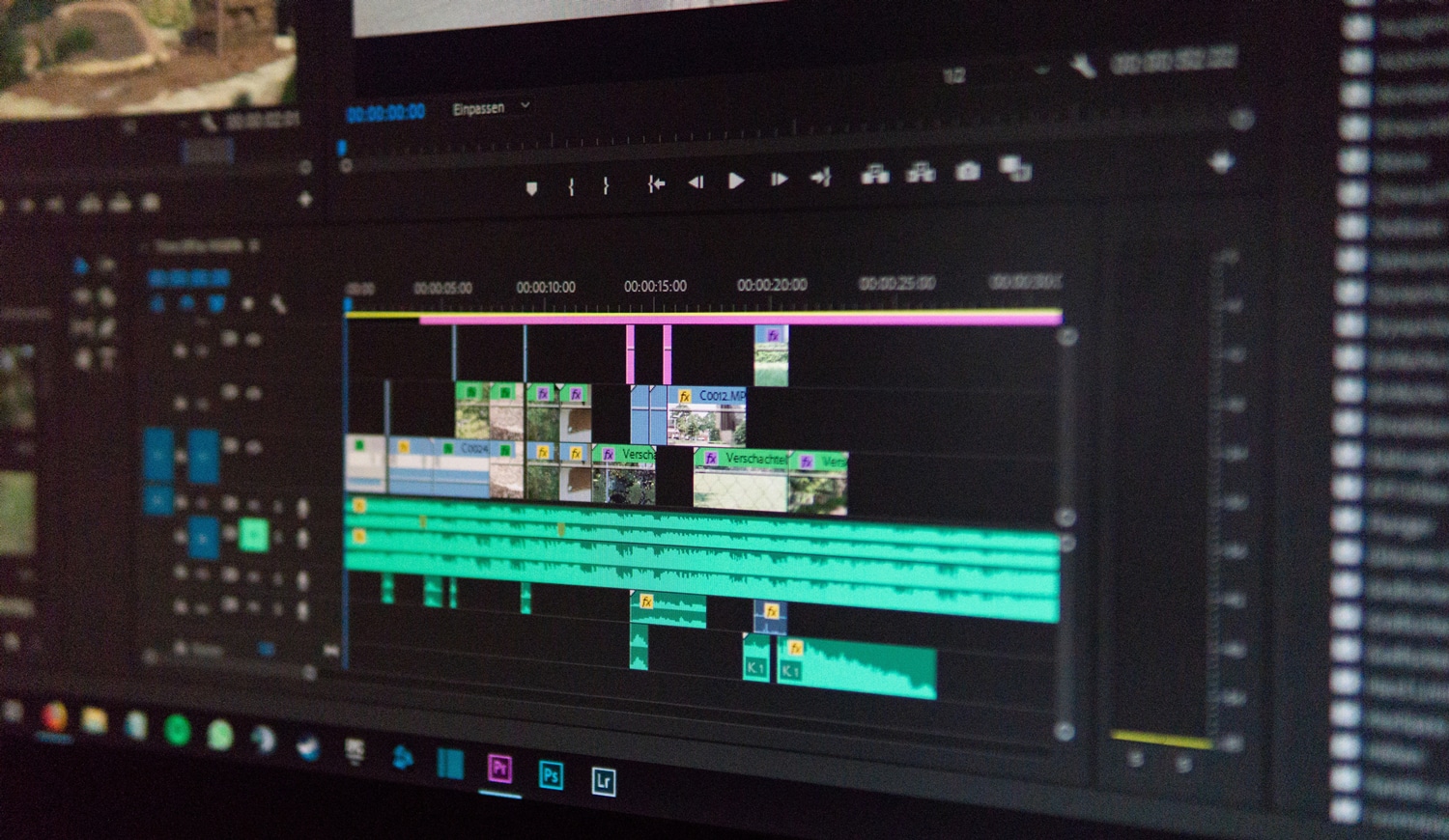
Editing
If you shoot multiple video clips and you want to edit them together, you’ll have to download some editing software and learn how to use it. There are some great apps to edit video right in your iPhone. Here are a few you can find in the App Store:
- iMovie
- VideoShop
- Spark Camera
Spark Camera is a little different because it allows you to shoot video and “edit in camera”. All you have to do is open up Spark, press the screen when you want to start capturing, and then let off when you want the clip to stop. You can add or delete clips as you go. This is a great option if you want to splice together different shots as you shoot them.
Here are some editing options if you are shooting with a GoPro or other camera. These are desktop and mobile editing applications:
- GoPro Quik for Window and Mac
- iMovie for Mac
- WeVideo Online Editor
- Wondershare Filmora
- Adobe Premiere (Professional editing software)
Adobe has a cool program called Adobe Spark Post. Adobe Spark allows you to quickly mix text and video on your desktop or your phone to create a compelling video This video walks you through how to use Adobe Spark Post.
Video editing is an enormous task and there are many techniques to edit a good video. If you want to get serious about editing, I suggest taking a Lynda.com course.
Distributing Your Video
Once you get the video shot, how do you get it out to crews? One way is to load up to YouTube or Vimeo and send out a link. Another way is to use the MindForge platform. The MindForge platform allows you to quickly create training courses with your videos and assign them to individuals, teams, a job site or your entire company. Then you can track who’s watched the video. MindForge allows videos to be viewed on mobile devices and desktop computers.
Training videos are a highly effective way to train teams, both in terms of cost and engagement. If you’re interested in producing video but don’t have the bandwidth to do it in-house, you may choose to collaborate with a video production company. A good place to start is Columbus-based video production company, Hotbed Media. Hotbed Media is a MindForge sister company and we’ll be happy to guide you in the right direction.


.webp)


